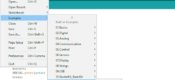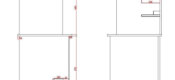使用Arduino和LCD1602制作计算器
在这篇文章中,我们将分享如何使用Arduino Uno和4 X 4键盘制作一个Arduino计算器。这个计算器将能够执行简单的数学运算,如加法、减法、乘法和除法,甚至可以完成浮点数运算。
电路图及说明
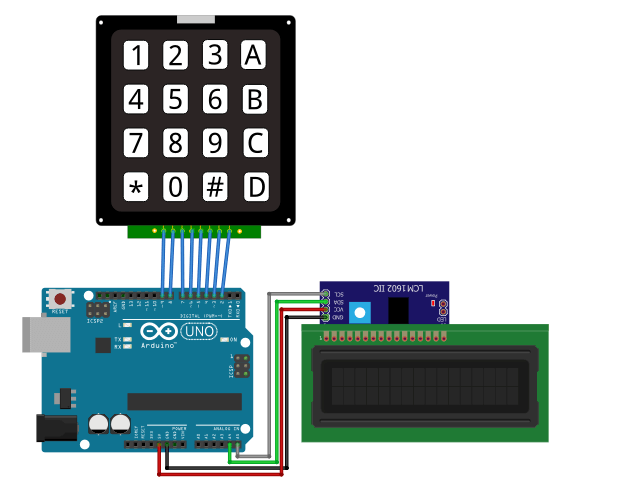
4X4键盘有8个引脚,需要从Arduino的D2连接到D9引脚,对应引脚连接如下:
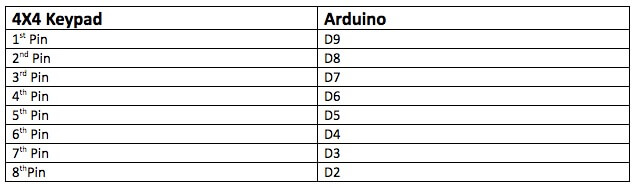
然后将LCD与Arduino连接,这里使用LCD1602液晶显示模块的I2C接口进行连接,对应连接如下:

4×4键盘模块上除常规的数字按钮外,其他按钮的功能定义如下:
- “A”是加法;
- “B”是减法;
- “C”是清屏;
- “D”是除法;
- “ * ”是乘法。
代码分析
让我们分析一下整个项目,以及每一段代码的作用。文末将提供了完整的程序代码。首先,常规内容是为键盘和I2C LCD1602显示器模块添加必要的支持库。要让LCD1602显示器模块通过I2C接口与UNO进行通信,需要Arduino上的wire 库文件。然后,对应4X4键盘的按键含义,配置行与列各按键的功能。
#include<Keypad.h>
#include<LiquidCrystal_I2C.h>
#include<Wire.h>
const byte ROWS = 4;
const byte COLS = 4;
char keys[ROWS][COLS] = {
{'1', '2', '3', '+'},
{'4', '5', '6', '-'},
{'7', '8', '9', 'C'},
{'*', '0', '=', '/'}
};
byte rowPins[ROWS] = {9, 8, 7, 6};
byte colPins[COLS] = {5, 4, 3, 2};
在setup函数中,将显示“Arduino calculator by Basemu”。
lcd.begin();
lcd.setCursor(0, 0);
lcd.print("Arduino Calculator");
lcd.setCursor(0, 1);
lcd.print("by Basemu");
delay(1000);
scrollDisplay();
clr();
在loop函数中,首先获取按下的键,然后判断按下的键是否是数字键,如果是数字,那么它将被存储在firstNum字符串中。
char newKey = myKeypad.getKey();
if (newKey != NO_KEY && (newKey == '1' || newKey == '2' || newKey == '3' || newKey == '4' || newKey == '5' || newKey == '6' || newKey == '7' || newKey == '8' || newKey == '9' || newKey == '0')) {
if (firstNumState == true) {
firstNum = firstNum + newKey;
lcd.print(newKey);
}
else {
secondNum = secondNum + newKey;
lcd.print(newKey);
}
如果按下的键不是数字键,将判断它是否为“+”、“-”、“/”、“*”键(在键盘上,这些键对应“A”、“B”、“D”、“*”),如果结果为真,代码将存储下来,最为稍后会用到的值。同时将firstNum设置为false,现在设置第二个数字,它的值将存储在secondNum字符串中。
if (newKey != NO_KEY && (newKey == '+' || newKey == '-' || newKey == '*' || newKey == '/')) {
if (firstNumState == true) {
operatr = newKey;
firstNumState = false;
lcd.setCursor(15, 0);
lcd.print(operatr);
lcd.setCursor(5, 1);
}
}
最后,程序将判断,如果按下的键不是操作键,程序将检查它是否为’ = ‘。如果是,那么程序将对第一个和第二个数字执行存储操作,并输出操作结果。
if (newKey != NO_KEY && newKey == '=') {
if (operatr == '+') {
result = firstNum.toFloat() + secondNum.toFloat();
}
if (operatr == '-') {
result = firstNum.toFloat() - secondNum.toFloat();
}
if (operatr == '*') {
result = firstNum.toFloat() * secondNum.toFloat();
}
if (operatr == '/') {
result = firstNum.toFloat() / secondNum.toFloat();
}
lcd.clear();
lcd.setCursor(0, 0);
lcd.print(firstNum);
lcd.print(operatr);
lcd.print(secondNum);
lcd.setCursor(0, 1);
lcd.print("=");
lcd.print(result);
firstNumState = true;
}
And if the key will be 'C', then it will clear the display screen.
if (newKey != NO_KEY && newKey == 'C') {
clr();
}
Arduino制作计算器项目的完整代码
#include<Keypad.h>
#include<LiquidCrystal_I2C.h>
#include<Wire.h>
const byte ROWS = 4;
const byte COLS = 4;
char keys[ROWS][COLS] = {
{'1', '2', '3', '+'},
{'4', '5', '6', '-'},
{'7', '8', '9', 'C'},
{'*', '0', '=', '/'}
};
byte rowPins[ROWS] = {9, 8, 7, 6};
byte colPins[COLS] = {5, 4, 3, 2};
// Created instances
Keypad myKeypad = Keypad(makeKeymap(keys), rowPins, colPins, ROWS, COLS);
LiquidCrystal_I2C lcd(0x27, 16, 2);
boolean firstNumState = true;
String firstNum = "";
String secondNum = "";
float result = 0.0;
char operatr = ' ';
void setup() {
lcd.begin();
lcd.setCursor(0, 0);
lcd.print("Arduino Calculator");
lcd.setCursor(0, 1);
lcd.print("by Basemu");
delay(1000);
scrollDisplay();
clr();
}
void loop() {
char newKey = myKeypad.getKey();
if (newKey != NO_KEY && (newKey == '1' || newKey == '2' || newKey == '3' || newKey == '4' || newKey == '5' || newKey == '6' || newKey == '7' || newKey == '8' || newKey == '9' || newKey == '0')) {
if (firstNumState == true) {
firstNum = firstNum + newKey;
lcd.print(newKey);
}
else {
secondNum = secondNum + newKey;
lcd.print(newKey);
}
}
if (newKey != NO_KEY && (newKey == '+' || newKey == '-' || newKey == '*' || newKey == '/')) {
if (firstNumState == true) {
operatr = newKey;
firstNumState = false;
lcd.setCursor(15, 0);
lcd.print(operatr);
lcd.setCursor(5, 1);
}
}
if (newKey != NO_KEY && newKey == '=') {
if (operatr == '+') {
result = firstNum.toFloat() + secondNum.toFloat();
}
if (operatr == '-') {
result = firstNum.toFloat() - secondNum.toFloat();
}
if (operatr == '*') {
result = firstNum.toFloat() * secondNum.toFloat();
}
if (operatr == '/') {
result = firstNum.toFloat() / secondNum.toFloat();
}
lcd.clear();
lcd.setCursor(0, 0);
lcd.print(firstNum);
lcd.print(operatr);
lcd.print(secondNum);
lcd.setCursor(0, 1);
lcd.print("=");
lcd.print(result);
firstNumState = true;
}
if (newKey != NO_KEY && newKey == 'C') {
clr();
}
}
void scrollDisplay() {
// scroll 13 positions (string length) to the left
// to move it offscreen left:
for (int positionCounter = 0; positionCounter < 3; positionCounter++) {
// scroll one position left:
lcd.scrollDisplayLeft();
// wait a bit:
delay(300);
}
delay(1000);
// scroll 29 positions (string length + display length) to the right
// to move it offscreen right:
for (int positionCounter = 0; positionCounter < 3; positionCounter++) {
// scroll one position right:
lcd.scrollDisplayRight();
// wait a bit:
delay(300);
}
delay(2000);
}
void clr() {
lcd.clear();
lcd.setCursor(0, 0);
lcd.print("1st: ");
lcd.setCursor(12, 0);
lcd.print("op ");
lcd.setCursor(0, 1);
lcd.print("2nd: ");
lcd.setCursor(5, 0);
firstNum = "";
secondNum = "";
result = 0;
operatr = ' ';
}
至此,基于Arduino和LCD 16×2液晶显示模块制作的计算器就完成了。